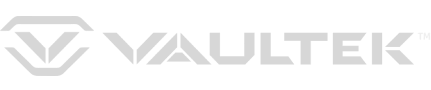Setup

1) To get started, undo both side compression latches to open your LifePod.
2) Locate the battery cover on the front wall and remove by pressing on the outer tab (Fig A).
3) Carefully pull out the 9v battery snap inside the battery compartment, and connect an Alkaline 9V battery to the connector. Be sure to snap the battery in the correct orientation (Fig B). A 9v Alkaline battery is not included.
4) When the battery is snapped in you will hear a short welcome tone and the keypad will light up.
5) Once you hear the tone and see the keypad light up, slide the battery into its compartment being mindful to place the battery ribbon underneath the battery first (Fig C). This will make the battery easier to remove when replacing.
6) Replace the battery cover and you are ready to program your LifePod.
A new 9v Alkaline battery will last up to one year with normal use. Normal use is locking and unlocking the LifePod 1-2 times per day.
Plug a micro-USB cable into the front micro-USB port to power the unit so you can unlock and replace the battery.
TIP: Your code can be a minimum of 4 digits, or as long as 8 digits.

- Two keys can not be pressed simultaneously.
- Programming a new code will overwrite your previous code.
1) First open the unit and tap the lock pad to wake the unit up (Fig K). When the keypad lights up, your LifePod is awake and ready for programming.
2) Press and hold the PROGRAM button for 3 seconds (Fig L) until ALL keys (1-4) turn solid RED.
3) Enter your new code.
4) Press and hold the PROGRAM button a second time for 3 seconds (Fig L) until ALL keys (1-4) turn solid RED.
5) Enter your new code a second time.
6) Press and hold the PROGRAM button a third time for 3 seconds (Fig L). The status LED (Fig M) will flash GREEN and LifePod will beep to confirm the code change is successful.
Tutorials
Toggle Sound: By default, the sound is ON. To toggle the sound ON/OFF you need to wake up LifePod by tapping the center Lock Pad then press and hold keys ‘2’ and ‘3’ together. The status LED will flash RED indicating OFF or GREEN indicating ON.
Locking:
IMPORTANT: Before locking your LifePod, always be sure the side compression latches are latched closed first. This will ensure the locking mechanism engages properly.
To lock, simply press and hold the lock pad for 2 seconds
Unlocking:
IMPORTANT: Do not undo the compression latches until the unit has been unlocked with the correct master code first. Undoing the compression latches first may cause binding on the lock mechanism and will not unlock..
1) First tap the lock pad to wake the unit up. When the keypad lights up, your LifePod is awake and ready to accept the code.
2) Enter the master code. (The default master code is 1-2-3-4). When the code is correct, the status LED will turn GREEN and the lock will disengage.
3) Undo both side compression latches, and you can open the unit.
TIP: Your LifePod can protect your belongings against the elements using the side compression latches alone. For extra security, lock the unit with the lock pad as needed.
A micro-USB port is built into LifePod behind the front protective rubber cover.
In the event the battery dies while traveling, and you do not have access to the backup keys, you can power on the unit using the backup micro-USB port.
Simply open the rubber cover and plug in a micro-USB cable (not included) into the port. While the cable is plugged into an external power source, LifePod will function normally allowing you to enter the code and open the unit.
The keyhole is located beneath the front protective rubber cover.
Two backup keys are provided. In the event these are needed to open the LifePod, simply open the protective cover, insert one of the backup keys, and turn the key clockwise 90 degrees.
IMPORTANT: Always make sure the front protective cover is closed tightly to ensure the unit is sealed correctly for protection from the elements.
Your LifePod is equipped with an anti-hacking feature for enhanced security. Using the key lock, you can disable the exterior lock from functioning.
OFF
Default setting. The exterior lock is engaged and fully functional.
ON
The exterior lock is disengaged. Meaning LifePod’s lock can not be picked open by any hacking and renders the lock useless.
IMPORTANT: When key lock is ON, the backup keys will not be able to open the unit. Use with caution. In the event of battery failure, the micro-USB port can still be used to provide power and open the unit.
Included is a tether lanyard that can be used to secure the LifePod to a fixed object.

1) First wrap the looped end of the tether around an object of your choice, such as a seat bracket under your vehicle’s seat.
2) Pull the adapter piece through the loop, and cinch tight.
3) Place the adapter piece in its slot in the LifePod, and close the lid.
Status LED
The status LED will provide feedback on various commands. It will light GREEN when correct codes are entered and RED when an incorrect code is entered.
Tamper Indication
If the status LED is solid RED when awake, this means the unit has detected that an incorrect code has been entered. You can clear the tamper indicator by entering the correct master code.
Battery Indicator
When the unit is awake, the battery indicator will light either GREEN or RED. Green indicates the battery has sufficient power, and Red indicates the battery is in need of replacement.
Lock Pad
The lock pad illuminates RED only when the unit has been locked using the keypad, and requires the use of the master code to unlock it. When locked, and the unit is awake, the lock icon will be solid RED.
TIP: If the lock icon is solid RED, do not undo the side compression latches to open the unit. This means the internal lock is engaged and should not be opened. Enter the master code to unlock the unit, as indicated by the lock icon light going OFF. It is now safe to undo the side latches and open the unit.
LifePod qualifies as a secured lockbox for traveling. If transporting firearms, be sure to inform your airline agent when checking in due to Federal law. Be aware, that you may be asked to open your LifePod, and person having the master code should be present in case such a request is made by a government authority.
Manuals